When you get a new PC, it is not enough to just install all the old programs, you have to copy the created data from the old PC to the new one. Ahnenblatt does not behave any differently than other software.
Downloading Ahnenblatt again from the Internet and installing it on the new PC is done within a minute. You don’t have to worry about the program version, because Ahnenblatt can always open files from older program versions.
Actually, all you need to do now is to copy your Ahnenblatt file (or several files) from the default directory of Ahnenblatt (“Ahnenblatt” directory under “Documents”) to the new PC in the same directory. However, Ahnenblatt remembers assigned images only as references to the original files. Images or other files must therefore also be copied.
The following procedure for transferring the ancestor file and all pictures to the new PC has proven itself:
Start Ahnenblatt on the old PC, open your Ahnenblatt file and then save the data to a USB stick using “File / Save as…”. You may be asked whether all the images should also be copied to the USB stick. This should be answered with ‘Yes’.
Now start Ahnenblatt on the new PC and open the data from the USB stick using “File / Open / Ahnendatei”. Then use “File / Save as… / Ahnenblatt file” to save the data on your own PC. You may be asked again if you want to copy all images as well. Again, this question would have to be answered with ‘Yes’.
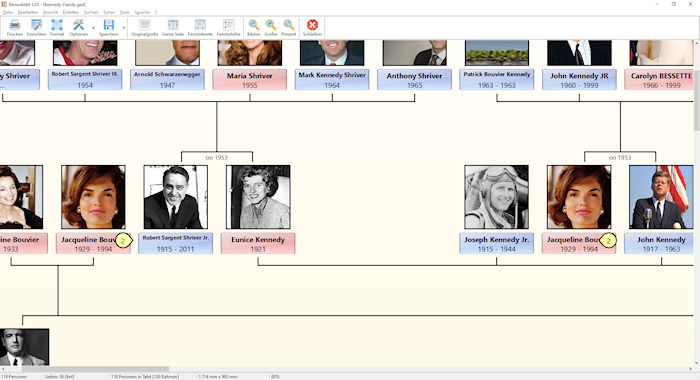
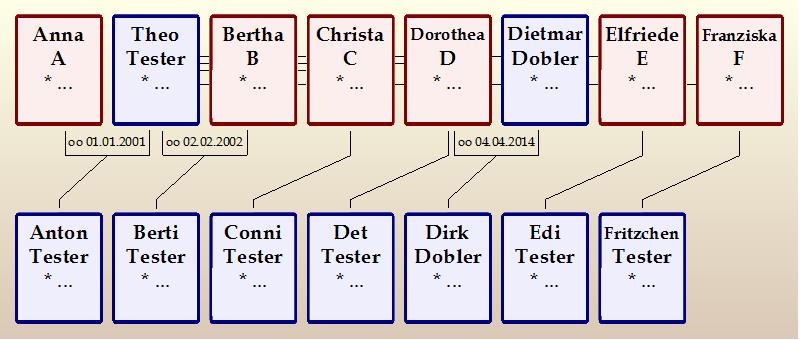 Ahnenblatt has to cope with all family constellations, no matter whether persons have more than two partnerships or close relatives marry and thus double ancestors result. Especially with more than two partners it was necessary to find a compromise between representability and clarity. Therefore the partner lines are always led ‘behind’ the person frames starting from the third partnership. This has the additional consequence that in such cases the marriage date is omitted and you no longer have lines to both parents for some children. This may not look so nice anymore, but it remains halfway comprehensible.
Ahnenblatt has to cope with all family constellations, no matter whether persons have more than two partnerships or close relatives marry and thus double ancestors result. Especially with more than two partners it was necessary to find a compromise between representability and clarity. Therefore the partner lines are always led ‘behind’ the person frames starting from the third partnership. This has the additional consequence that in such cases the marriage date is omitted and you no longer have lines to both parents for some children. This may not look so nice anymore, but it remains halfway comprehensible.